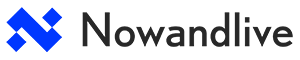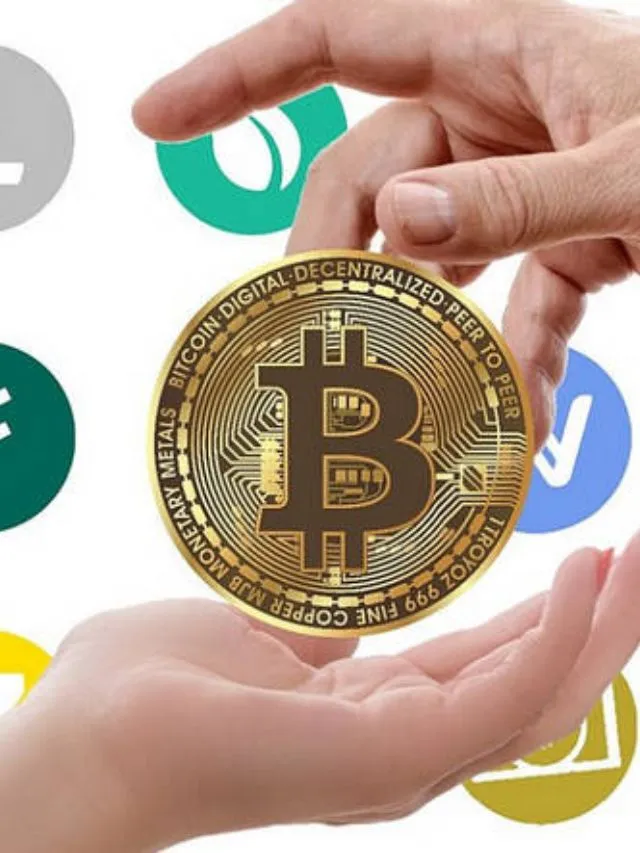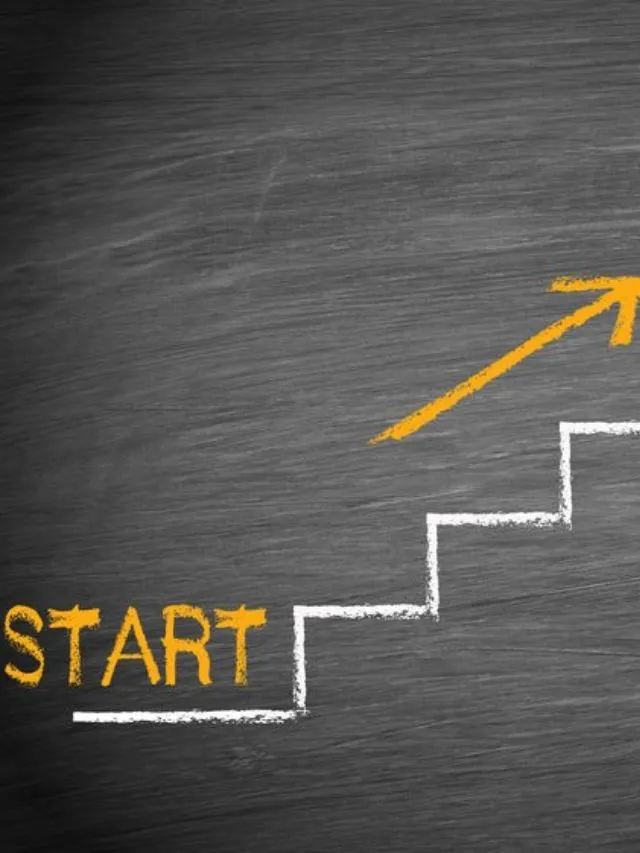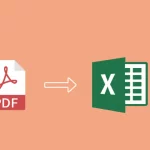If you subscribe to both Netflix and SKY TV services, you’re probably wondering – how do I access all my favourite Netflix shows effortlessly via my SKY setup? Well, you’ve come to the right place! SKY offers full integration with Netflix, enabling you to watch Netflix on SKY Glass TVs or via SKY Q set-top boxes. We’ll cover everything you need to know about enabling and navigating Netflix content seamlessly through your SKY system. Enjoy Netflix with SKY hassle-free.
How Netflix on SKY Works
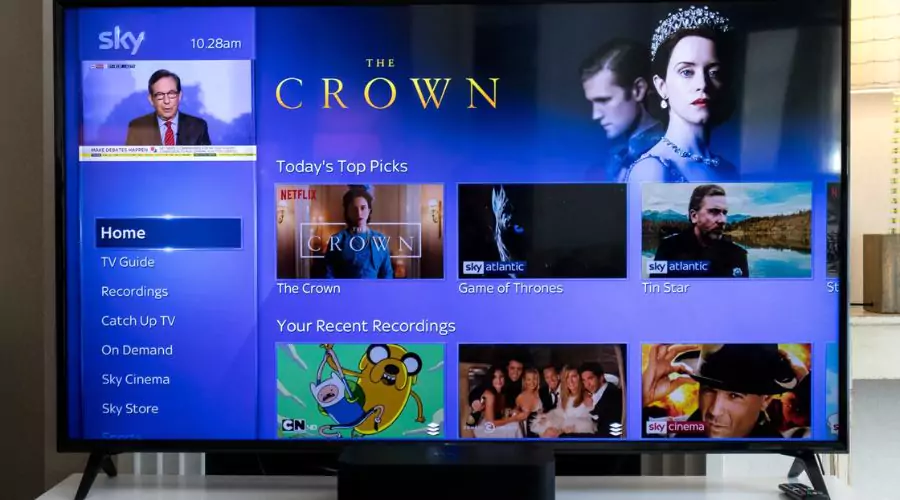
First and foremost, using Netflix on your SKY TV requires an active subscription to both services. Once you have that setup, Netflix can be smoothly integrated into SKY thanks to a partnership between the companies that brings the Netflix app directly onto Sky devices. This lets you browse, manage and play Netflix titles without switching inputs or juggling multiple remotes.
With Netflix with SKY, you get the best of both services conveniently accessible through one centralized interface via SKY Q or SKY Glass menus. Keep reading to learn how straightforward it is!
Enabling Netflix on SKY Q Boxes
To integrate Netflix viewing into SKY Q, just follow these simple steps.
- Ensure your Sky Q is connected to the internet via WiFi or Ethernet cable so you can access on-demand apps
- From your Sky Q menu, select the “Apps” section
- Choose the Netflix app icon and press Select
- Enter your Netflix account credentials to link it with the Sky Q system
Once enabled, you can access and browse all of your available Netflix content using the dedicated app tile on SKY Q. Your Netflix and Sky recordings, playlists and recommendations will exist seamlessly side-by-side for easy viewing.
Integrating Netflix into the New SKY Glass Interface
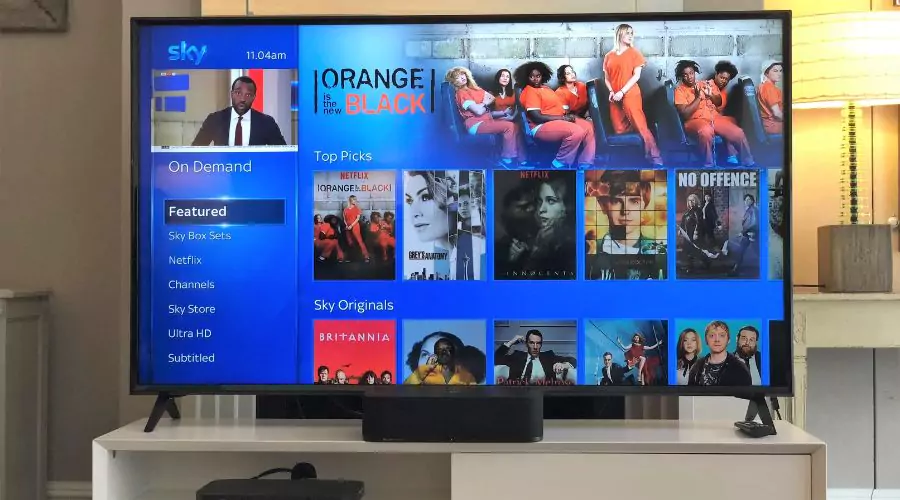
The recently launched SKY Glass takes the watching experience to the next level with its gorgeous QLED display and forward-thinking interface. Out of the box, Netflix with SKY capability comes built right in so you can immediately access both subscriptions from the home screen menu.
Simply grab your SKY Glass remote and engage.
- Select the Apps icon on the navigation bar
- Choose the Netflix app and click through to enter account details
- Enjoy all your synced Netflix shows just like your Sky programming or recordings!
With your profiles linked on the back end, personalized recommendations from both services will appear together for simplified browsing. Voice controls via the remote make for next-level seamless navigation between SKY and Netflix libraries.
Accessing Additional User Profiles

Don’t forget – Netflix allows the creation of up to five individual user profiles under one master account. The great news is Netflix with SKY makes switching between personal profiles a breeze without having to repeatedly input login credentials.
Once you have profiles set up directly through your Netflix account online, signing into Netflix via Sky Q or Glass TV pulls these profiles automatically for easy access. Simply scroll left on your Netflix home screen to switch user profiles. This makes it super simple for families or flatmates to toggle between watch lists!
Downloading Content for Offline Viewing
Thanks to built-in memory on SKY Glass TVs and SKY Q boxes, you can also download select Netflix titles for offline viewing. This means you can watch shows or movies from your Netflix library anytime – even without an internet connection!
To download Netflix content for offline access on SKY.
- Navigate to the Netflix app on SKY
- Select a title you want to download from your Netflix watchlist or recommendations
- Choose the download icon
- This will save an offline copy to your SKY device’s hard drive storage for any time viewing
Just look for the green download arrow icon when browsing Netflix through Sky. This capability makes Netflix with SKY the ultimate entertainment package for uninterrupted bingeing!
Co-Watching Netflix Remotely
Here’s an insanely cool trick – SKY’s Watch Together feature enables you to remotely co-view Netflix titles simultaneously with anyone else via Sky Q or Glass!
To leverage this virtual viewing capability.
- Call a friend or family member also accessing Netflix via Sky Q or Glass
- Select a Netflix show you want to sync up
- Choose “Watch Together” from the menu
- This will play the content in perfect sync on both ends as you chat over Bluetooth headsets
So no more countdowns or pressing play at the same time – just instant synchronized Netflix viewing parties from the comfort of your own homes!
Seamlessly Sharing One Netflix Account
If you want to graciously share your Netflix subscription outside of your home SKY setup, that’s easy to accomplish as well. Netflix allows sharing with one other household outside of your primary access hub like Sky.
To share your Netflix with SKY access.
- Have the other household create their own separate Netflix sub-profile
- This will enable simultaneous streaming so neither misses out!
- You can also opt to share profile login details directly for the simplest access-sharing
Just keep in mind Netflix imposes limits, allowing only 1 concurrent stream for basic plans and up to 4 with premium. So be mindful of the maximum connections allowable when sharing your login.
Troubleshooting Netflix Integration Issues
Hopefully, at this point, your TV utopia of Netflix with SKY access feels seamless and issue-free! But technical glitches happen, so here are some troubleshooting tips if your Netflix integration acts up:
- First, confirm your Sky device is connected to the internet to allow app functionality
- Try closing and reopening the Netflix app to refresh connectivity
- Check for any firmware or software updates available for your Sky box or Glass TV
- Delete and re-add your Netflix profile on the Sky device to cleanly relink
- As a last resort, factory reset your Sky Q box or Glass TV to start fresh
Following these steps should have you effortlessly streaming Netflix on SKY again in no time! Reach out to SKY customer support if integration problems persist.
Evolution of SKY Netflix Integration
SKY recognizes the vital role seamless Netflix integration plays going forward. They have an entire team called “Project Ethan” focused exclusively on improving and evolving Netflix functionality on SKY devices!
So you can expect Netflix with SKY capabilities to only get smoother and more feature-rich over time. This includes advances like:
- Even more personalized recommendations that leverage both services
- Expanded voice control functionality
- New shortcut buttons on SKY Glass remotes or SKY Q peripherals
- Integration beyond TVs like smartphones tablets and laptops
- Potential bundled subscription packages
As SKY and Netflix deepen partnership ties, the lines between both platforms will continue to blur for viewers until accessing all content feels unified.
Conclusion
In today’s fragmented streaming landscape, the ability to aggregate services under one viewing hub remains critically important to audiences. By pioneering one of the most tightly integrated Netflix experiences across their devices, SKY maintains its reputation for bringing ultimate programming flexibility to subscribers first. Hopefully, this overview gave you a comprehensive understanding of how Netflix with SKY setup works, along with tips to troubleshoot hiccups and maximize the functionality of simultaneous subscription access. Paired together, SKY and Netflix truly offer the pinnacle of diverse entertainment options conveniently together in one place. Happy intuitive browsing and unlimited binge-watching ahead!
For more information about free Netflix with SKY visit the official hub of SKY and Nowandlive.