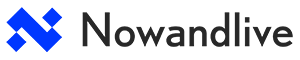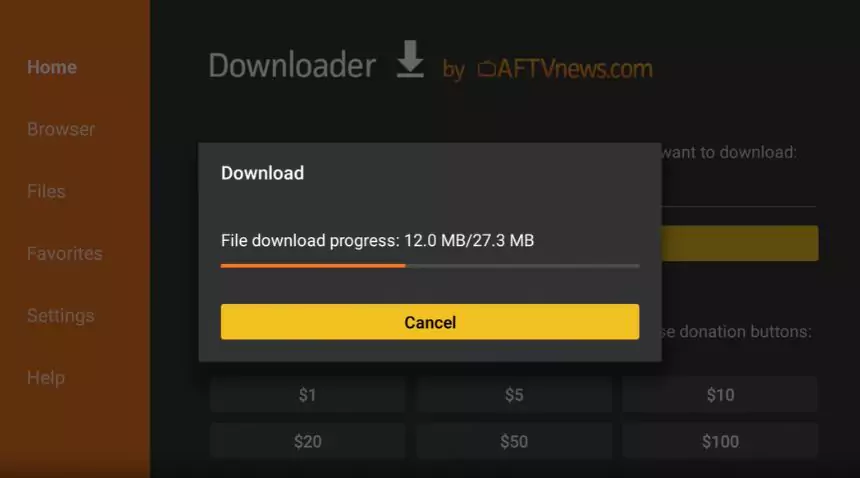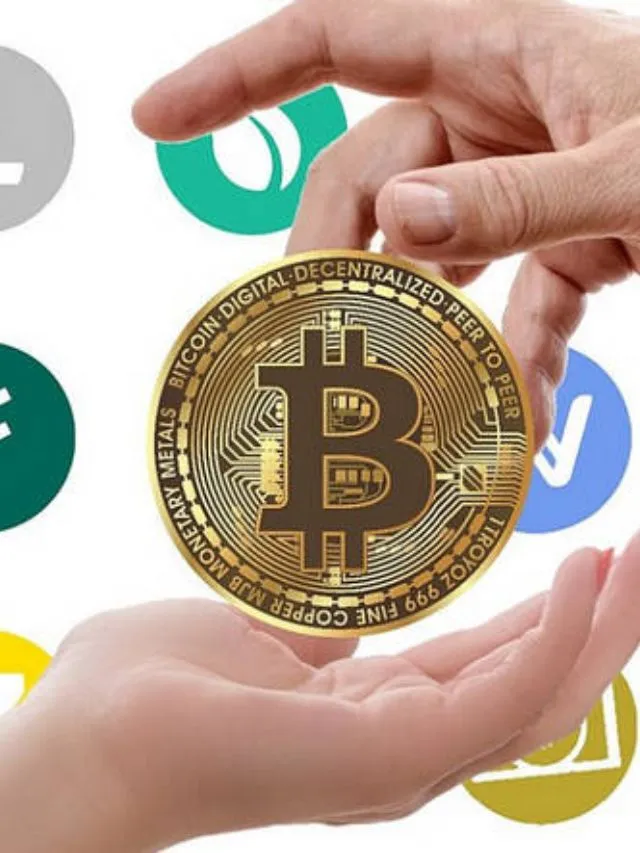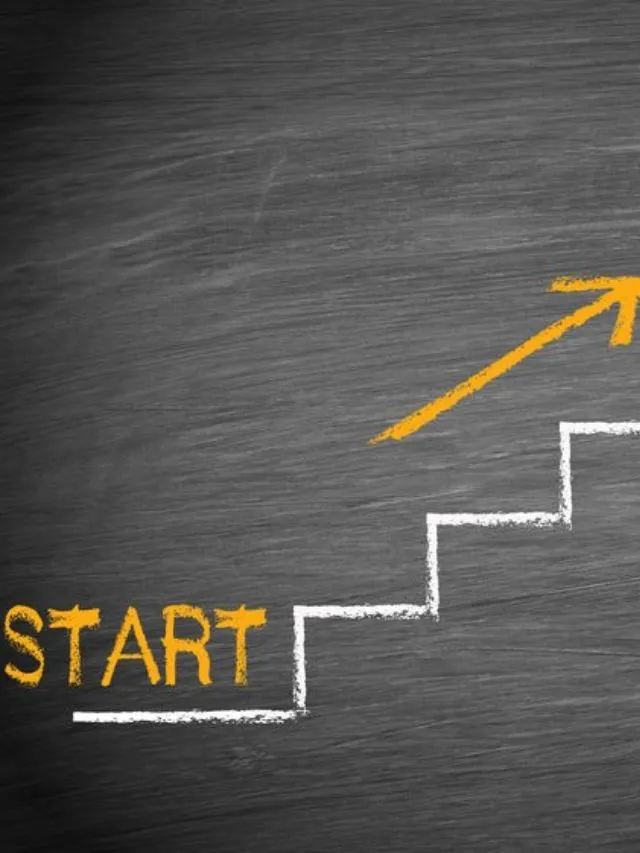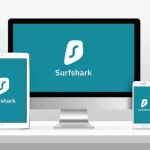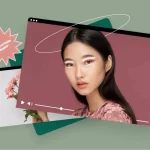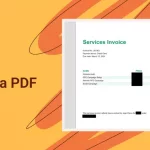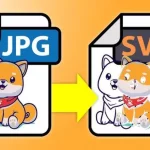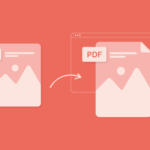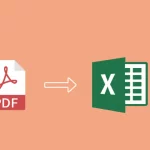Are you excited for endless entertainment on your Firestick? Are you preparing to download endless content on it? But how? That’s where a downloader helps! It helps you download whatever content you want readily. Just use a VPN. It unlocks things that are blocked in your area and makes sure you’re safe online too. So, with a downloader and a VPN, you’re all set for endless entertainment!
In this blog, learn how to use a downloader on Firestick. Also, learn how to get it using the Surfshark VPN.
Why do you need a downloader on Firestick?
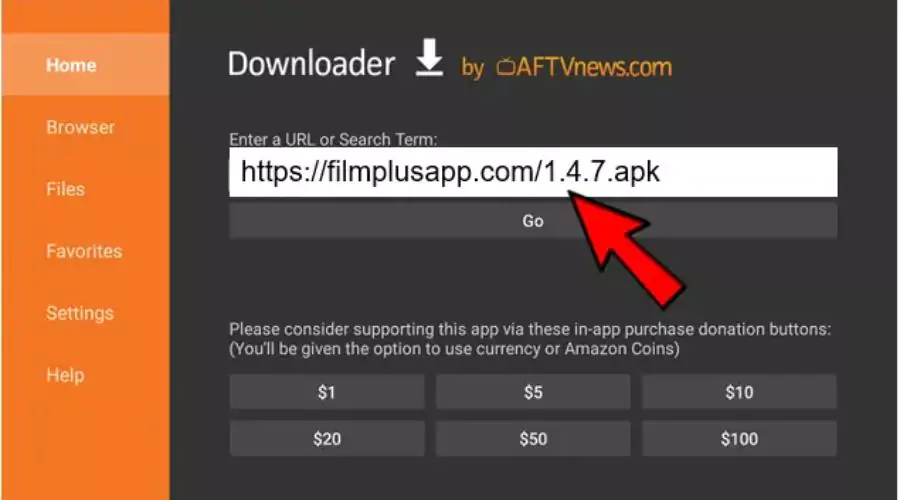
You need a downloader on Firestick to easily get apps and files not available in the Firestick’s Appstore. The downloader is like a tool to fetch things from the internet. With it, you can download apps or files by typing in a web address. It’s easy and quick to use when you want to download apps or watch videos from other websites on your Firestick.
How to get a downloader on Firestick using Surfshark VPN?
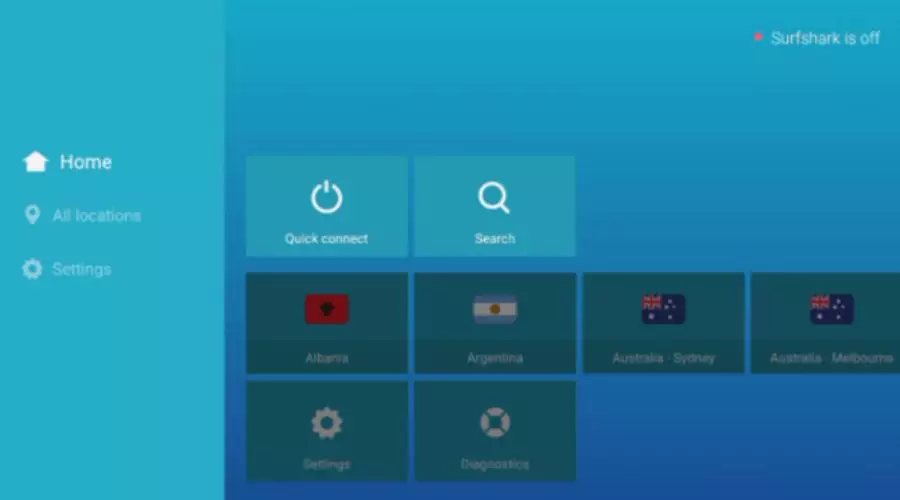
Follow these simple steps to install and use a downloader on Firestick using Surfshark VPN.
Install the Surfshark App
- On your Fire TV homepage, navigate to the search bar.
- Search for “Surfshark.”
- In the search results, select the Surfshark app icon.
- Click the “Get” button to download the application onto your Firestick device. The app will install itself automatically when the download is finished.
Log In to the App
- After the installation is complete, click “Open” or hit the Burger menu icon on your remote to start the application.
- If you already have an active Surfshark VPN subscription, log in as an Existing User or sign up by clicking “Create Account.”
- Enter your registered email address and password, then click “Log in.” Alternatively, you can log in using the Surfshark app on your mobile device.
Connect to the VPN
- You’ll see the VPN connection status on the homepage. There will be a list of locations, and a “Connect” button also.
- Tap on the “Connect” button, to connect the app with the nearest server on the list within seconds.
- Accept the connection request when connecting to a VPN server for the first time.
- You can choose the default connection to be the Faster server or the Nearest country.
Manage Locations and Features
- Explore the list of available locations and choose the one that you like.
- Use the app to manage Surfshark features and settings.
- Check the homepage status to check your connection. If it’s green and says “Connected,” your internet connection is secured.
How to sideload apps on Firestick?
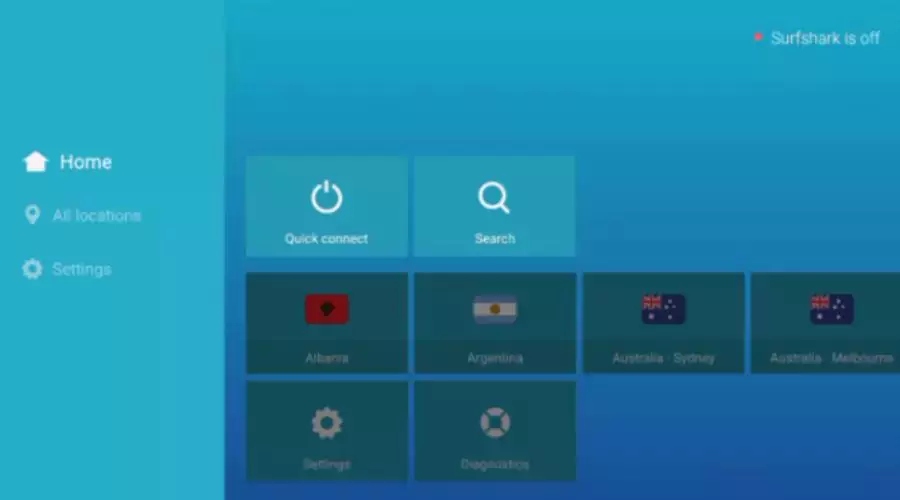
Sideloading apps on your Firestick allows you to install Android apps that are not available in the Amazon App Store. These are the steps to do sideload apps on Firestick.
Enable Developer Options
- Go to Settings on your Fire TV.
- Choose My Fire TV or Device & Software.
- Select About.
- Click your device name seven times until you see a message saying, “You are now a developer.”
- The Developer Options menu will now be visible under About on the My Fire TV or Device & Software screen.
Allow Apps From Unknown Sources
- Select “Apps From Unknown Sources” from the Developer Options menu, and turn it ON.
- This step allows you to install apps from sources other than the app you’re using.
Install a Downloader App
- The most popular and easiest way to sideload apps is by using the “Downloader” app.
- Search for “Downloader” in the Surfshark App.
- Download and install the Downloader app.
- It includes a built in web browser that allows you to sideload APKs (Android app files) easily.
Sideload Android Apps
Now that you’ve installed the downloader on Firestick, follow the given steps to sideload applications on your Firestick.
- You’ll need an APK (app file) to install before starting sideloading. You can do so using tools or trusted sources like APK Mirror on your phone.
- Open the Downloader app on your Firestick and enter the URL of the APK.
- The app will be downloaded and installed. You’ll find it in your app list after installation.
Benefits of using a downloader on Firestick
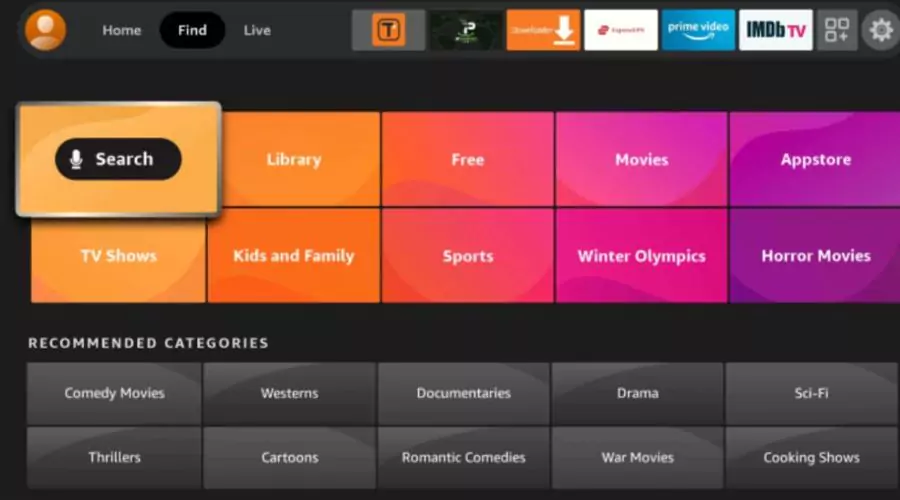
Using a downloader on Firestick can offer several benefits that enhance your entertainment experience. Some of the key advantages that using a downloader on Firestick offers are.
Access to a Wide Range of Content: It allows you to access a variety of content readily including Movies, TV series, music, and games, that were previously not accessible on official streaming services like Netflix and Hulu. You can choose any kind of content and download it to your Firestick.
Cost Savings: Downloader offers more affordable choices for downloading different kinds of content than subscription-based streaming services.
Offline Viewing: Some downloader apps allow offline viewing after downloading the content when you don’t have a stable internet connection or want to watch content without using your data.
Conclusion
Downloader is extremely easy to use and lets you have next-level entertainment on Firestick. You can use the above-given steps and get access to all the content on the internet you want using a Downloader on Firestick. It’s easy to install and use. Also, use it with Surfshark VPN to ensure your online safety. The Surfshark VPN not only secures your online identity but also offers blazing fast speeds and connections. Though it’s not free, but comes with top class features which makes it a worthy choice.
Visit Nowandlive to get more updates and info on related topics.